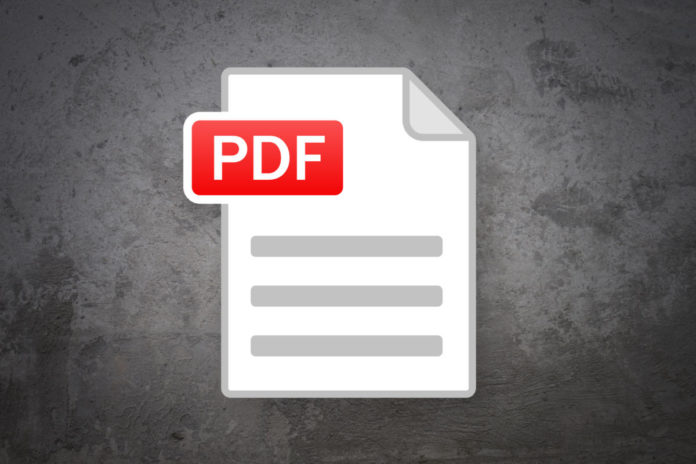
Today, PDF documents have become a widely used file format to share data. Documents, forms, images, and web pages encoded in PDF are correctly displayed on all devices irrespective of the software and the operating system. What more, it is very easy to secure a PDF with a password, so that the contents of the PDF are protected from the prying eyes and only the person authorized can see it. These characteristics make PDF one of the most suitable and convenient format for transmission and sharing the documents via email or online. However, the PDF files that are too large, can’t be smoothly transferred and shared via emails, as the emails have size restrictions.
If you ever tried to send that large PDF and got a dreaded message, mail can’t be sent due to large size, then you need a high-quality PDF optimizer to compress your PDF without affecting the output quality so that it can be shared easily. Here in this article, we have listed the top 5 tools to help you optimize PDF.
1. PDFelement Pro

PDFelement Pro from iSkysoft is one of the best PDF optimizer tools that help you to shrink PDF using multiple compressor setting options. PDFelement Pro not only lets you shrink PDF but also helps you create and edit the PDF. It has an intuitive and very easy-to-use interface allowing you to reduce PDF by removing unwanted text, watermarks, images, links, and more. You can also shrink PDF using the built-in compressor. With this PDF compressor tool, you can also compress the size of the PDF file by converting it to other file formats. Besides optimizing PDF file, you can modify, convert, create, and secure PDF before optimizing and directly share the PDF via mail, messages, notes, AirDrop, and more.
How to Optimize PDF with PDFelement Pro
The first step to getting started with on how to reduce PDF size with PDFelement Pro is to download and install the software via pdf.iskysoft.com. Next, launch the program and click the Open File button to upload the PDF to shrink. Now on the main page, click on File and then on Optimize button, a window appears with the choices Low, Medium, High. Choose the quality and size with which you wish to shrink the PDF. Once done with the adjustments click on Optimize.
2. Adobe Acrobat

Adobe Acrobat is an advanced PDF compressor tool with an easy to navigate interface. With this tool, you can easily shrink PDF by stripping, adjusting resolutions, and removing unwanted features from your PDF to minimize its size. This tool also enables you to shrink scanned PDFs by reducing the page size based on their color content. The adaptive optimizer slider balances file size and quality with six filters. Use can play with these settings to see which gives acceptable results. Not only it is a perfect tool to compress PDF, but you can edit, convert, annotate, combine and do a lot more things with it. However, with all the features that it offers the price is a bit high.
How to Optimize PDF with Adobe Acrobat
Adobe Acrobat Reader is free to use, but the PDF optimization feature is available only when you buy a subscription. Once you have bought it, download and launch the Adobe Acrobat on your device. To shrink PDF, go to the Tools in the main menu and then scroll down until you see the Optimize PDF. Click it and then from the drop-down menu select Open. In the Open dialog box, select the file you want to shrink and then choose Reduce File Size. For more features, click on Advanced Optimization, and then on Audit Space Usage to see how much space the page elements are taking up. Once you are satisfied, press OK. Now go to File and click on Save As to make a copy.
3. Nitro PDF
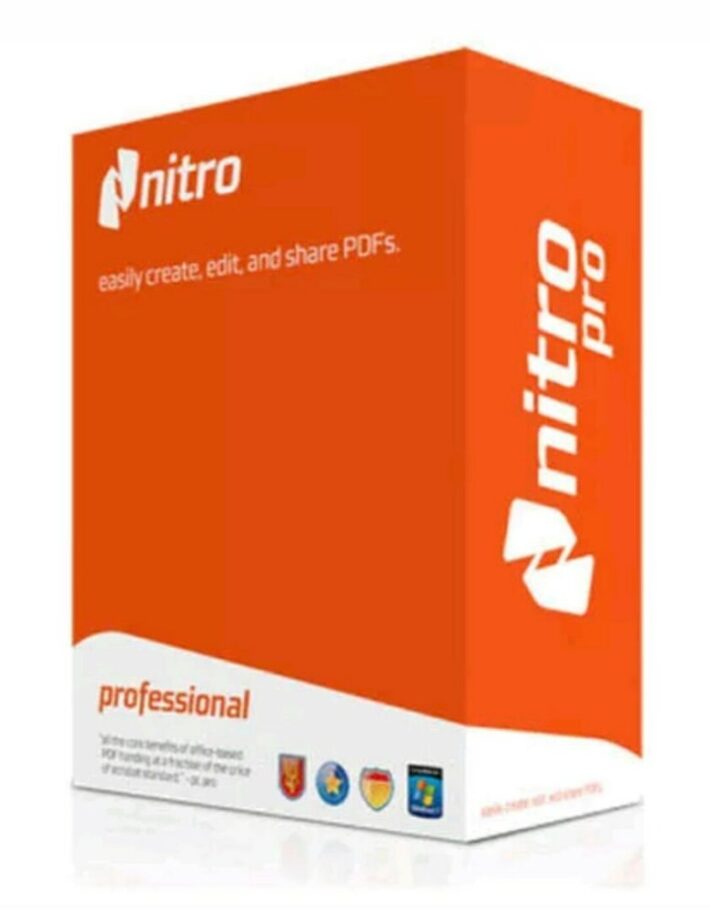
Nitro PDF is another great tool to compress PDF file by removing unwanted document objects and compressing images, helping you shrink PDF significantly. Apart from this, Nitro PDF offers various other features, from viewing PDF files to creating, signing, converting, and editing. This software is a one-size-fit-all app for any professional PDF handling. The layout is simple too resembling the Microsoft Office word which makes it further easier as anyone can use it without a tutorial.
How to Optimize PDF with Nitro PDF
Download the compatible version and launch the PDF compressor. Click on the File menu and then on Optimize PDF. From the menu choose one of the following: Reduced Size, Reduced Size and Print Ready, Custom, Resample Images, Interactive Content, Document Content, Remove Bookmarks, Remove Attachments, Remove Embedded Thumbnail Images, Remove Named Destinations, remove Unused Objects, Remove Only Invalid or Unused Links.
Now click on OK and then Optimize.
4. Soda PDF

Soda PDF is an online PDF optimizer and a cross-platform tool, which means that you can not only work with PDFs in Soda PDF on Mac, Windows, and Linux but also on iOS and Android. It is one of the best online tools to shrink PDF without downloading any plugins. You can also upload and download files in multiple ways or just simply drag and drop the files. With this tool, you can even create, combine, and merge PDF easily.
How to Optimize PDF with Soda PDF
Open the app on your device, select the PDF you wish to shrink, drag and drop it to upload a PDF. Select Optimize PDF File Quality to compress PDF and the PDF optimizer server will automatically start the process. Then view and download your compressed PDF. Now click on Save As to save your PDF.
5. Foxit PDF

Foxit PDF is another great PDF optimizer tool to help you dramatically reduce the PDF size so that it can be easily shared via an email. It also allows users to view, convert, edit, and create PDF documents as well as features a host of basic and advanced features to make working with PDFs a breeze. The OCR feature enables you to edit the scanned PDFs as well as add signatures and cloud storage integration.
How to shrink PDF with Foxit PDF
You can use the online version or download the software on your device to shrink PDF. Launch the software and go to File and then click on reduce file size. This opens the dialog box, click on Audit space usage to check the space usage. Choose the settings as per your needs and then click on Reduce PDF Size to compress PDF.











