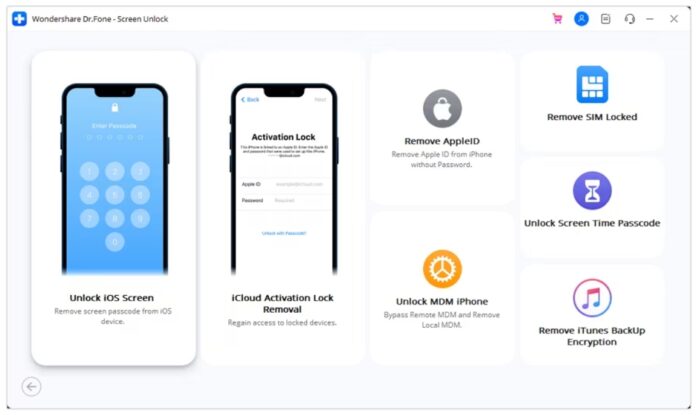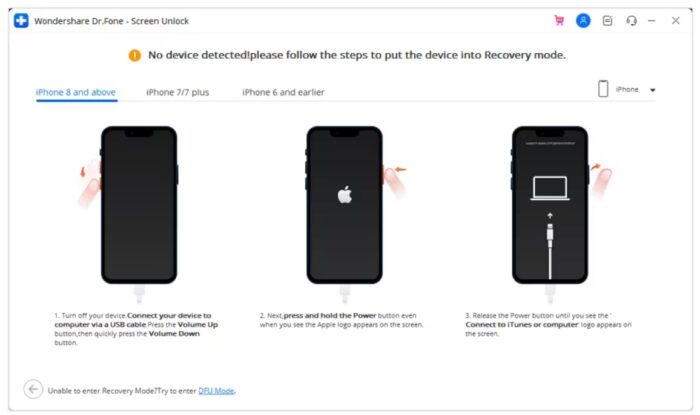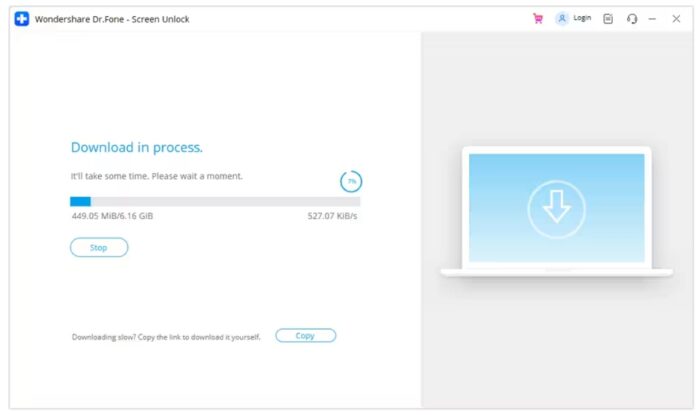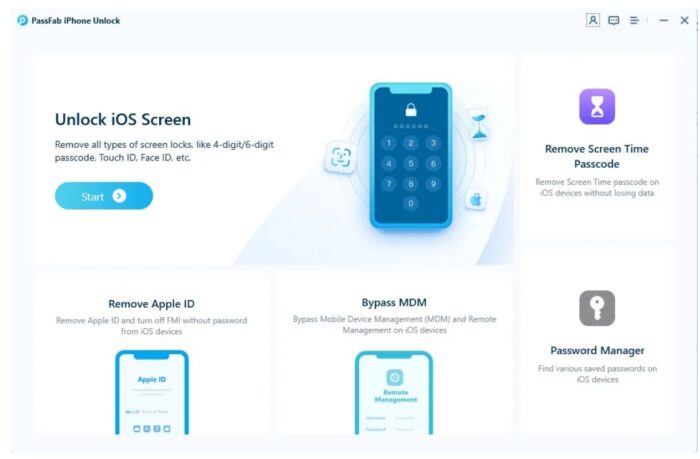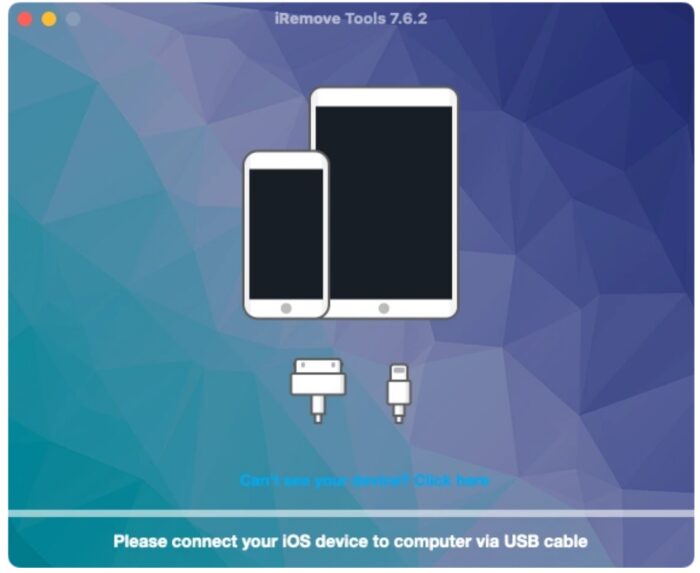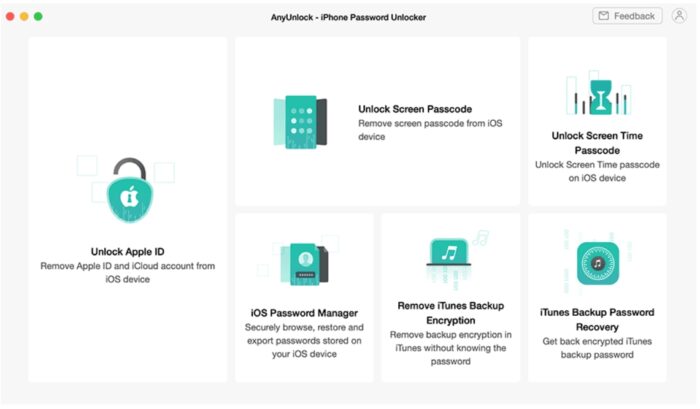As we step into 2024, the need for reliable iPhone unlocker software and apps has never been more evident.
With iPhones being an integral part of our daily lives, the inconvenience of getting locked out of your device can disrupt your routine significantly. This situation calls for a reliable iPhone unlocker solution.
These tools are designed to help you bypass various lock screen barriers, from forgotten passwords to disabled devices, ensuring that you’re never left stranded outside your digital world.
This guide is dedicated to introducing you to the top 4 iPhone unlocker tools of 2024, ensuring you’re equipped with the best solutions to regain access to your iPhone.
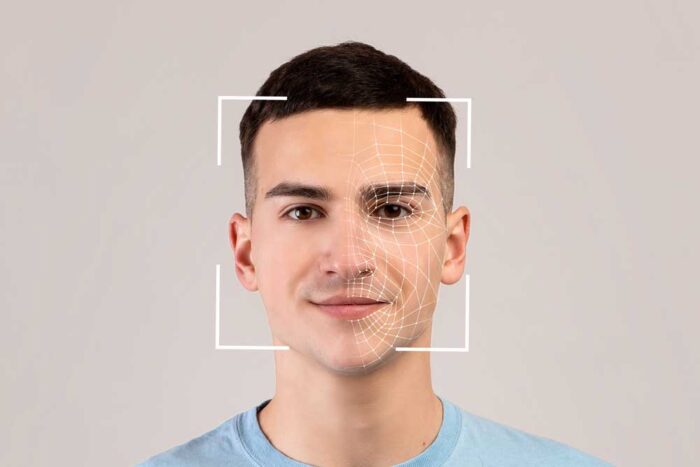
Part 1. An Overview of the Top 4 Software to Unlock iPhone
The iPhone’s lock screen is the first line of defense against unauthorized access. It employs various mechanisms such as passcodes, Touch IDs, and Face IDs.
These features are designed to provide a balance between accessibility and security, ensuring that only the authorized user can access the device.
These lock screen mechanisms play a crucial role in safeguarding both the device and the user’s personal data.
They prevent unauthorized access to sensitive information like contacts, messages, and financial data. In the event of theft or loss, these security measures significantly reduce the risk of data breaches.
To provide a clearer understanding of the available options, here’s a comparative table outlining the key aspects of the top 4 iPhone unlocker software:
| Software | Reliability | Unlock Types Supported | Claimed Success Rate | Compatibility |
| Wondershare Dr.Fone | V.High |
|
99% | iOS 5 and up to the latest
iPhone: iPhone 4 or above iPad: iPad Mini, iPad Air, iPad Pro, iPad iPod touch: iPod touch 4/5 |
| PassFab iPhone Unlocker | High |
|
98% | iOS 5 and up |
| iRemove Tools | High |
|
95% | iPhone 5S up to iPhone X
iOS 12 up to iOS 17.1.2 |
| AnyUnlock – iPhone Password Unlocker | High | Passcode, Touch ID, Face ID, Apple ID | 97% | iOS 7 and up |
Part 2. Top 4 iPhone Unlocker Software & Apps
Let’s explore the top 4 iPhone unlocker tools, each offering unique features and a user-friendly approach to regaining access to your device.
Wondershare Dr.Fone – Screen Unlock (iOS)
Wondershare Dr.Fone – Screen Unlock (iOS), a powerful iPhone unlocker, offers an extensive solution for unlocking iOS devices when the passcode is forgotten. This tool is particularly effective in restoring access to your device, making it fully operational once again.
Here are Dr.Fone an unlock iPhone app Key Features for iOS Devices.
- Bypass Password lock and Face ID: Unlocks any screen lock protection on iPhone devices.
- Opens without data loss: It can remove MDM for bringing back the iOS device without any data loss.
- Apple ID unlock: It can avoid Apple ID protection by correcting the password-forgotten iPhone as a new device.
- iCloud unlock: It can also bypass the iCloud account activation lock to restore your iOS devices.
To unlock your iPhone without a passcode using Dr.Fone – Screen Unlock (iOS), follow these steps:
Step 1. Launch Screen Unlock Tool:
After installing Wondershare Dr.Fone, open it and navigate to Toolbox > Screen Unlock > iOS.
Step 2. Choose Unlock Option:
In the new window, click on the “Unlock iOS Screen” button to proceed.
Step 3. Initiate Unlock Process:
Click “Start” on the following screen, ensuring your device has sufficient battery.
Step 4. Enter Recovery or DFU Mode:
Follow the on-screen steps to put your device into Recovery Mode. If unsuccessful, opt for DFU Mode by clicking the “Try DFU Mode” button.
Step 5. Verify Device Information:
It will automatically detect and display your device model. Confirm or adjust the model and system version, then click “Start.”
Step 6. Download and Verify Firmware:
Wait as the iOS firmware downloads and is verified. If the download is slow, use the “Copy” button to manually download the firmware.
Step 7. Complete Unlocking Process:
After verification, click “Unlock Now.” Enter the required code when prompted and click “Unlock.” Ensure your device remains connected throughout the process. Once unlocked, click “Done” to finish or “Try Again” if the device is still locked.
PassFab iPhone Unlocker
PassFab iPhone Unlocker is a comprehensive unlock iPhone app designed to unlock iOS devices when users have forgotten their passwords or passkeys. Here are some of its key features and instructions on how to use it:
- All-in-one tool: It can remove screen lock/iPhone Passcode, bypass screen time/MDM lock, and unlock Apple ID.
- Fast and Secure: It can remove screen lock/iPhone Passcode in minutes and bypass screen time/MDM lock without data loss.
- Easy to operate: You can unlock it by yourself at home without hassle.
- Compatibility: It is compatible with the latest iOS 17/iPadOS 17 and iPhone 15 models.
Here’s a concise guide on how to unlock an iOS device using PassFab iPhone Unlock:
Step 1. Open PassFab iPhone Unlock:
Launch the application. From the main interface, you’ll see four key features. Click “Start” to begin the process.
Step 2. Connect Your Device:
Connect your iPhone or iPad to the PC where PassFab iPhone Unlock is installed. Once connected, click the “Next” button.
Step 3. Download Firmware Package:
Select a location folder to save the firmware package and click the “Download” button. Ensure a stable network connection during the download, which should take only a few minutes.
Step 4. Remove Lock Screen Passcode:
Once the download is complete, click “Start Remove” to remove the existing passcode. After this step, you’ll be able to access your device without a passcode. You can then set up a new passcode, Touch ID, or Face ID as needed.
iRemove Tools
iRemove Tools is a software solution designed to unlock iCloud-locked Apple devices. It provides an easy answer to bypass the Activation Lock Screen and unlock iCloud locked iPhone, iPad, Apple Watch, or Mac computers.
Here are some of its key functionalities:
- Bypass iCloud Activation Lock Screen: The iRemove unlock iPhone app will bypass the iCloud Activation Lock Screen on your iPhone and iPad.
- Bypass Remote Management [MDM]: The iActivate software is ready to bypass or remove the Apple MDM Configuration Profile from any iPhone and iPad.
- Bypass Passcode Disabled iPhone Tool: Bypass the Passcode Lock screen and unlock a disabled iPhone quickly and easily using iRemove Software without jailbreak.
- Apple ID Unlock Tool: The iRemove software will remove Apple ID from iCloud Settings and permanently unlock the iPhone or iPad without the previous owner’s password.
Here’s how to unlock an iOS device using iRemove software:
Step 1: Download and Install:
Start by downloading and installing iRemove Tools on your computer.
Step 2: Connect Your iPhone:
Using a USB cable, connect your iPhone to the computer where iRemove Tools is installed.
Step 3: Device Recognition:
The tool will automatically spot your iPhone and determine if it’s eligible for unlocking.
Step 4: Initiate Unlock Process:
If your device is eligible, you can proceed with the unlocking process. Follow the on-screen instructions provided by iRemove Tools.
Step 5: Complete the Unlocking:
The software will begin the unlocking process. This may take a few minutes, during which you should ensure that the iPhone remains connected and undisturbed.
Step 6: Restart Your iPhone:
Once the process is complete, restart your iPhone. It should now be free from the iCloud activation lock or SIM restrictions, depending on the service you select.
AnyUnlock – iPhone Password Unlocker
If you’re unable to use Face ID/Touch ID and have forgotten your iOS device passcode, or if your iPhone is disabled after multiple failed attempts, AnyUnlock can efficiently remove the passcode with just a few clicks.
Here are some of the unlock iPhone app key features and instructions on how to use it:
- Complete Unlocking: It can unlock Apple ID, iPhone lock screen, iTunes backup password, Screen Time passcode, MDM lock, iCloud Activation Lock, and SIM Lock.
- Fast and Secure: It can remove passcodes within 3 simple steps, with no tech knowledge required.
- Privacy Protection: AnyUnlock never records, uploads, or leaks any of your personal information.
- Compatibility: It is compatible with all iOS devices with iOS Version 5 and above
Here’s how to remove your iOS passcode and set up a new one using AnyUnlock:
Step 1: Start AnyUnlock:
Open AnyUnlock on your Mac or Windows PC.
Step 2: Connect Your Device:
Use a USB cable to connect your iOS device to the computer.
Step 3: Initiate the Unlock Process:
Select “Unlock Screen Passcode” in AnyUnlock and wait for the software to recognize your device.
Step 4: Enter Recovery Mode:
Follow the instructions displayed on your laptop or computer to put your iOS device into Recovery Mode. Ensure the device remains connected to your device.
Step 5: Download iOS Firmware:
It will ask you to get the latest iOS firmware. Confirm the version and download location, then click “Download” to begin.
Step 6: Unlock Your Device:
Once the firmware downloading is complete, click “Unlock Now.” It will get installed on your device.
Step 7: Set Up New Passcode:
Once your device restarts, follow the on-screen instructions to set up a new passcode.
Conclusion
In our exploration of the top iPhone unlocker software and apps, each stands out with unique features for different lockout scenarios. Among them, Dr.Fone – Screen Unlock (iOS) excels with its reliability, user-friendly interface, and strong security measures, making it suitable for both experts and novices.
It’s crucial to consider data security and privacy when unlocking iPhones. Dr.Fone not only efficiently unlocks devices but also ensures the safety of personal data, making it a top recommendation for a secure and seamless unlocking experience.