
Are you looking for ways that can help you recover permanently deleted photos? Well, it means you deleted the photos using Shift + Del key or have removed them from the recycle bin too. Other than these, running system clean apps on your Pc, viruses, bad sectors, formatting, corruption, sudden power failure, etc. can also lead to permanent deletion of the stored images. Nevertheless, it becomes one of a task to recover permanently deleted photos. However, you don’t need to worry! We have discussed some of the effective ways ahead in this blog following which you’ll be able to recover your lost or deleted photos at much ease.
Methods to RecoverPermanently Deleted Photos
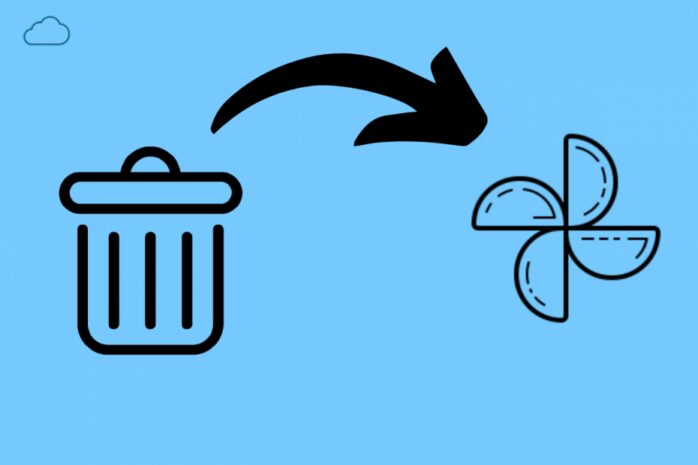
Follow the below-mentioned troubleshooting methods to recover permanently deleted photos:
Note:Make sure you stop using your PC immediately after you lost or deleted your photos. It will prevent overwriting of data and will increase the chances of photo recovery from your computer.
Method 1: Recover photos with backup and Restore
- Click on the Windows icon and select Control Panel.
- From there, go to System and Security followed by Backup and Restore.
- At last, click on Restore my files.
Method 2: Restore deleted photos with previous versions
Windows has an inbuilt feature of Restore from Previous Versions that holds copies of the file that are automatically created by the PC backup. Such files are known as shadow files. Moreover, Previous versions includes files that are stored from backup as well as restore points.
- Right-click on the folder from which you have lost or deleted photos.
- After that, select Restore previous versions.
- Moving ahead, choose the version of date when your photos were present in the folder from the dialog box that appears on your screen.
- At last, click on Restore.
Note: Before you begin to restore a previous version folder, make sure to select the previous version. And, then click on Open to view it. However, you need to make sure that it’s the version that stores your deleted photos.
Method 3: Recover Photos from Google Photos
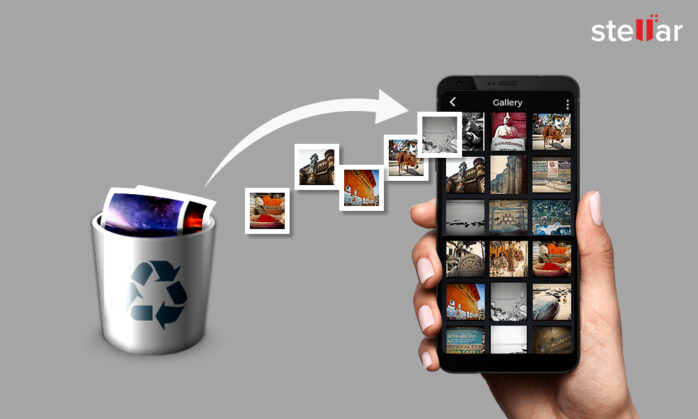
- Go to photos.google.com in your browserand select the photo that you want to restore.
- After that, click on save for saving the restored photos.
- All the photos would be saved in your PC.
Steps to recover Photos from Trash in Google Photos:
- Open photos.google.com in your browser.
- Then, go to menu and select trash.
- From there, select the pictures you want to recover. Place your cursor over the photo and click on done followed by the Restore icon.
- This would have surely restored your photos to your google photos library and added back to their respective albums.
Note:It’s important for one to know thatthe above methods doesn’t guarantee recovery of the permanently deleted photos. However,there’s no harm in trying them, as you never know, which method may work in your case!
So, is there any sure shot way that can help you recover permanently deleted photos?
Yes, there’s one such ways and that is to trust a professional photo recovery software for the purpose. Such tools are designedin such a way that they can help you recover lost or permanently deleted photos from your computer or storage drive, despite of how you lost your photos. However, you may find numerous tools around you that can help you recover deleted or lost photos. After considering the recommendation of experts and features offered by numerous such tool, Stellar Photo Recovery is one such tool that you can rely on. It helps you restore photos shot with any DSLR, Android, iPhone, webcam, CCTV, etc. that too with their original name, date and time.
Steps to recover permanently deleted photos with Photo Recovery Software:

Step 1: Select Location
- Select the drive, volume, or external media from which you want to restore the lost photos. Click scan.
Step 2: Preview
- Preview all the recoverable photos after scan process finishes.
Step 3: Recover
- Select the photos you want to recover, and click on recover to save them at the desired location
Important: The trial version of this software scans the media and shows a preview of all the recoverable photos. Once sure, you can save the recoverable files by activating the software. However, make sure that you don’t save the recovered photos in the same drive from which they were deleted or lost.
Key benefits:
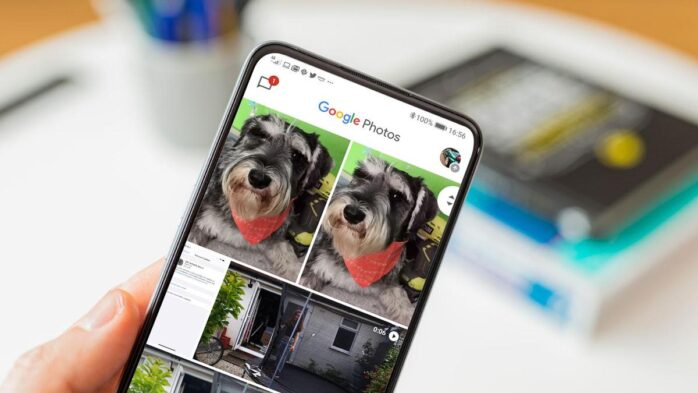
- The software allows you recover unlimited photos and videos in no time.
- It helps you get back the lost or deleted photos with original name, date and timestamp.
- Recover from corrupt, formatted, or inaccessible drives.
- Recover camera-specific RAW file formats of popular DSLRs like Canon, Nikon, and Sony etc.
- Customized recovery for accurate &fast results.
- Fast and user-friendly interface.
Quick Tips to Prevent Photo Deletion/Loss
Below we have mentioned some of the common tips that you must follow to prevent unwanted photo loss:
1. Always have Backup
Despite of whether you use native tools or third-party backup tools as per your Windows OS or MacOS, you cannot deny the fact that keeping a backup of your photos is extremely important. As per your convenience, you can choose to create data backup either on a regular basis or on weekly or monthly basis. Whenever you begin to install system updates or new software, make sure to create a backup your pictures and other data to avoid photo and data loss in future.
2. Be Careful with Deletion Process
There are several instances where we all would have deleted photos accidentally from our storage media. Always double check before you deleting any photo to avoid unwanted data loss. You may also create multiple partitions to avoid data loss risk.
Closing Thoughts!

The DIY photo recovery software discussed in this blog is not only effective in sudden photo-loss situations, but is efficient enough to recover all types of photo formats in the minimum possible time. It can retrieve permanently deleted photos from any Windows desktop, laptop or storage drive. Usually, we don’t realize the importance of data backupuntil the time we land up in a data loss situation. Windows has its own inbuilt utilities like ‘Backup and Restore’ and ‘Restore from Previous versions’ that we ignore most of times. However, if you keep it turn on in your PC, such features can prove to be efficient enough in recovering permanently lost or deleted photos.











