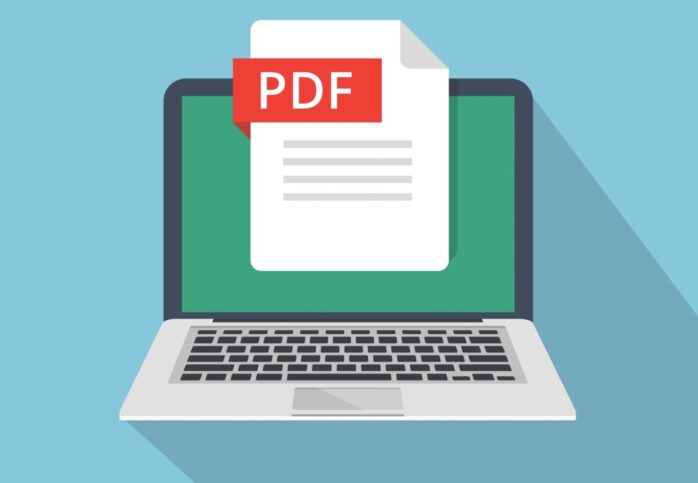
Editing PDFs on a Mac might initially appear challenging, but with a structured approach, it becomes an accessible task. This guide aims to equip you with a thorough understanding of how to edit PDFs on a Mac, covering various aspects from choosing the right tool to implementing advanced editing techniques.
Choosing the Right PDF Editor for Mac
Selecting the appropriate software is the initial step in editing PDFs on a Mac. macOS includes Preview, a built-in application that offers basic PDF editing capabilities. For more advanced needs, third-party applications like Adobe Acrobat, PDF Expert, or Foxit Reader can be considered. These programs offer a wider range of features, such as extensive text editing, image manipulation, and annotation tools. The choice of software depends on the complexity of your editing needs and your familiarity with PDF editing tools.
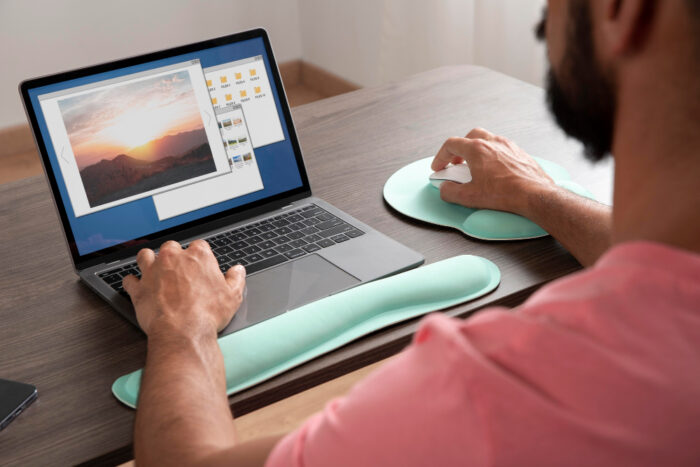
Understanding the Basics of Preview
Preview, the default PDF viewer on Mac, provides a range of editing options. It allows you to add text, incorporate signatures, annotate, and merge PDF files. To use Preview effectively, open your PDF with the application and explore the toolbar. The markup toolbar in Preview is particularly useful, offering options like highlighting text, adding notes, and inserting shapes. This is ideal for quick edits or annotations, especially for users who need to make simple changes without installing additional software.
Advanced Text Editing in Third-Party Applications
For more sophisticated editing, third-party applications like Adobe Acrobat offer a comprehensive suite of tools. These programs enable you to edit the text within a PDF as if you were working in a word processor. You can change font styles, adjust alignment, and even alter the text color. Additionally, these applications often provide spell check and grammar tools, making them indispensable for creating professional-looking documents.
Manipulating Images in PDFs
Editing images within a PDF is another aspect where third-party tools shine. These applications allow you to resize, replace, or remove images in the document. Some even offer advanced features like image correction and filtering. This is particularly useful for presentations or reports where visual impact is key.

Organizing Pages
Effective page management is crucial in PDF editing. Tools like Adobe Acrobat and PDF Expert enable you to rearrange, delete, or add pages. This functionality is essential when compiling documents from multiple sources or when you need to reorganize a document’s structure for better flow.
Working with Forms
PDF forms are commonly used for various purposes, from surveys to application forms. Advanced PDF editors allow you to create and edit interactive forms. You can add form fields, checkboxes, and dropdown menus, making it easy to gather information or conduct surveys.
Securing Your PDFs
Security is a critical aspect of PDF editing, especially for sensitive documents. Advanced PDF editors offer password protection, enabling you to restrict access to your documents. You can also add watermarks to protect your intellectual property and prevent unauthorized distribution.

Collaborating with Others
Many PDF editors support collaborative features, allowing multiple users to work on a document simultaneously. You can share PDFs, track changes, and add comments, making it easier to work on group projects or review documents in a team setting.
Converting PDFs to Other Formats
Sometimes, you may need to convert a PDF into another format, such as Word, Excel, or PowerPoint. Advanced PDF editors make this process seamless, preserving the layout and formatting of the original document. This feature is particularly useful when you need to further edit a document in a different software environment.
Using Optical Character Recognition (OCR)
OCR is a powerful feature in some PDF editors that allows you to convert scanned documents into editable text. This is particularly useful for digitizing printed documents or editing text in scanned images. OCR technology can save considerable time and effort, especially in archiving or document management tasks.
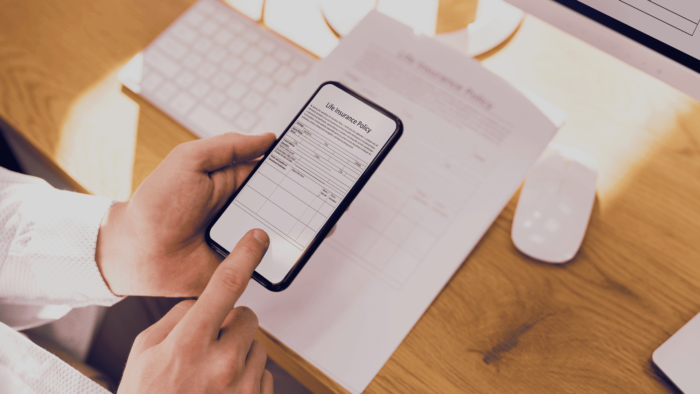
Finalizing and Sharing Your Edited PDF
After completing your edits, it’s important to review the document for accuracy and consistency. Once finalized, PDF editors offer various options for sharing the document. You can export it in multiple formats, email it directly from the application, or even upload it to cloud services for easy access.
Mastering Annotations and Comments
Annotating PDFs is essential for feedback, reviewing, or studying. Learn how to effectively use annotation tools in your chosen PDF editor. This involves understanding how to add comments, highlight text, and use sticky notes. These features are invaluable for team collaboration, academic reviews, or personal study. Discover how to make your annotations stand out with custom colors and fonts, ensuring that your feedback is both clear and visually engaging.
Streamlining Workflow with Keyboard Shortcuts
Efficiency is key when working with PDFs. This section focuses on enhancing your productivity by mastering keyboard shortcuts. Every PDF editor has a set of shortcuts designed to speed up common tasks like saving, printing, zooming, and navigating through the document. Familiarize yourself with these shortcuts to streamline your editing process, saving time and effort.

Exploring Advanced Features for Professionals
For professionals who require more than basic editing, this section delves into the advanced features of top-tier PDF editors. Explore functionalities like batch processing, which allows you to apply changes to multiple PDFs simultaneously, and advanced security features like digital signatures and encryption. This part of the guide is tailored to users who need to handle large volumes of documents or require high levels of document security and professionalism.
Conclusion
Editing PDFs on a Mac is a versatile and crucial skill in today’s digital world. By selecting the right tools and mastering the techniques outlined in this guide, you can efficiently handle any PDF editing task, whether it’s for personal use, academic purposes, or professional settings. With practice and the right software, you can transform PDF editing from a daunting task into a seamless part of your workflow.








