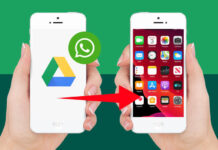Your iPhone is an extension of your body. You use it to call friends and family, schedule appointments, buy groceries, and more. But there comes a point when you need to make it sound better.
While the easy way is to simply turn the volume up, that doesn’t really help when riding your bike or train to work. Environmental sounds make it difficult to listen to music, understand what your mom is trying to say to you, and more.
Maybe you’re not even hearing your phone ringing at all. So how do you make your iPhone sound better? Here is a fresh, 2024 guide that helps explain the problem.
1. Change the Equalizer Settings
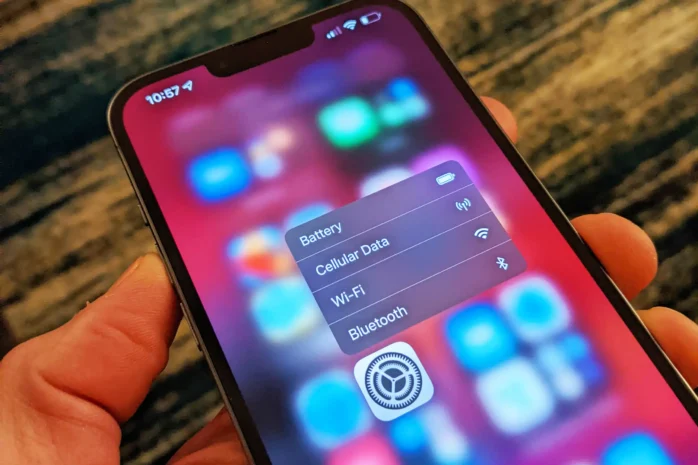
Your iPhone comes with a feature that comes particularly useful in certain situations. This feature is the equalizer – a feature that affects the volume when listening to music or podcasts. As one might imagine, not every song is made the same. Some songs have quitter parts.
So the need to boost these parts becomes necessary for all of you avid music listeners. If you’re having a difficult time listening to your favorite music while riding the bike to work, changing the equalizer setting does work. We should mention that this setting only works if you’re listening to songs through the music app.
So if you want to listen to podcasts, you will need to download the particular podcast directly to the music app. So how do you change this setting?
Well first, navigate to the settings and tap on the music section. There, you’ll be given an EQ (equalizer) button in the audio section. Once there, you’ll look for the “Late Night” feature. This feature is responsible for making music sound significantly louder and better.
While we won’t get into how Apple programs this feature, you should notice significant changes once you turn it on.
2. Turn Off the “Reduce Loud Sounds” Feature

Despite what you might think about Apple, they’re a company that does take your safety into account. The iPhone is the most sophisticated smartphone on the market. Apple might be a company that charges extra for a charger, but their products are jam-packed with all kinds of features that promote safety.
One such feature is the “Reduce Loud Sounds” feature. This particular feature protects headphone users. Apple is well aware that loud sounds can damage your hearing when using headphones. So it puts this feature on by default. If you’re having trouble hearing through your headphones, it might be down to the fact that the feature is on.
Before we tell you how to turn it off, we should emphasize that listening to loud sounds for a prolonged time can cause hearing damage. So you should think twice if you’re planning on listening to scream metal anytime soon.
To turn off this feature, go to settings and tap on “Sound and Haptics.” There, you’ll notice a button under the headphones section labeled “Headphone Safety.” Go there and turn off the “Reduce Loud Sounds” feature.

This feature will not make your iPhone sound better. Instead, it will amplify loud sounds when you listen through your headphones. On another note, this might help you hear your phone ringing much easier when using headphones. Since most of us leave the headphones plugged in while commuting to work, it makes it difficult to hear our phones ringing.
Maybe you’re using the wrong kind of ringtone that many of the iPhone’s built-in features make it difficult to hear. So if you’re looking to change your ringtone, make sure to visit Free100ringtones.com.
3. If You’re Using Spotify, Boost Volume Through the App
For those of you who use Spotify to listen to music and podcasts, there is a way to make your iPhone sound much better. You might be disappointed in the way your smartphone sounds when using your favorite apps. If Spotify is one of those apps, you can make it sound much better by tinkering with the app’s build-in volume settings.
To boost the volume of the app, simply navigate to the home screen and go into settings (top-right corner). Then, you’ll notice the “Playback” feature. Open it and you’ll be shown a couple of options. Where it says “Volume Level,” you’ll have three options – loud, normal, and quiet. Choose the loud option to make the app sound much better than what your iPhone is showing.
4. Using External Means
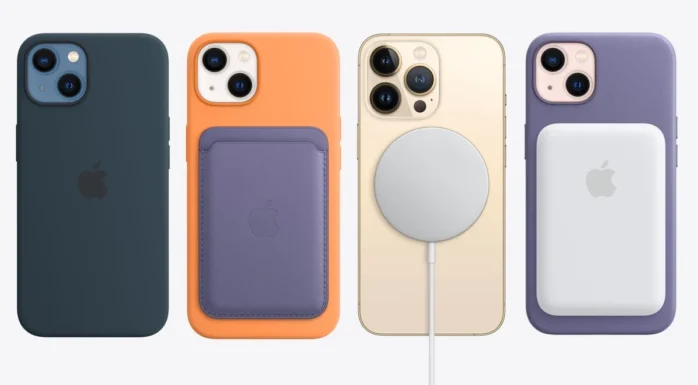
Not every solution comes in the form of playing around with settings. Some problems require external means of solving. For example, let’s say you want to listen to music with friends and family. Inconveniently enough, you’ve forgotten your Bluetooth speaker at home. So what can you do to make your smartphone sound better?
Well, there are actually a few things. One of the easiest things to do is to place the smartphone in a glass or bowl. Before Bluetooth speakers ever existed, we used to do this. This was, in fact, the only way to boost the volume level and make music sound better when listening with friends and family. Simply place the smartphone in a glass or bowl by putting the speaker downwards. You don’t need to be a physicist to understand how sound travels and bounces from one side to another. But in short, the sound waves bounce, effectively amplifying the sound as it goes upwards.
Finishing Thoughts
That concludes our 2024 guide on how to make your iPhone sound better. While no doubt you should familiarize yourself more with the way your iPhone limits sound, and especially loud sounds, it’s never too late to learn a few new tricks to enhance your listening experience.
Tinkering with the phone’s built-in volume features and individual apps settings is one thing, but using a glass or a bowl to boost the volume is a different kettle of fish.
Ultimately, we hope our guide explains the way Apple manages sound and we hope that this guide will help you find ways to make your iPhone sound much better than what it does.