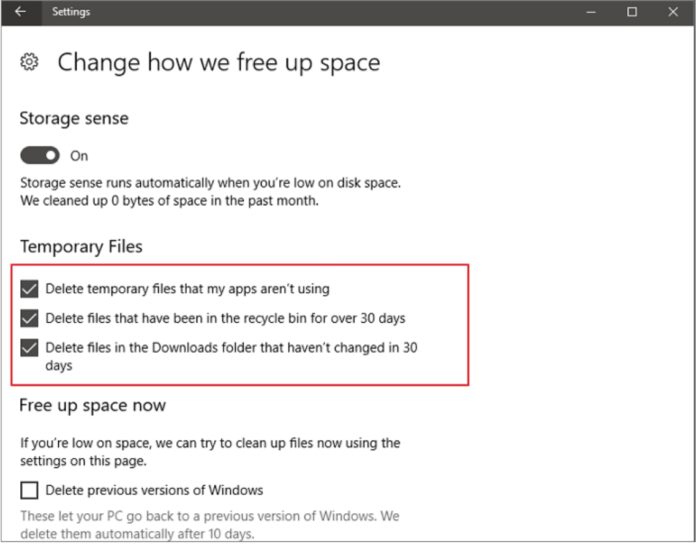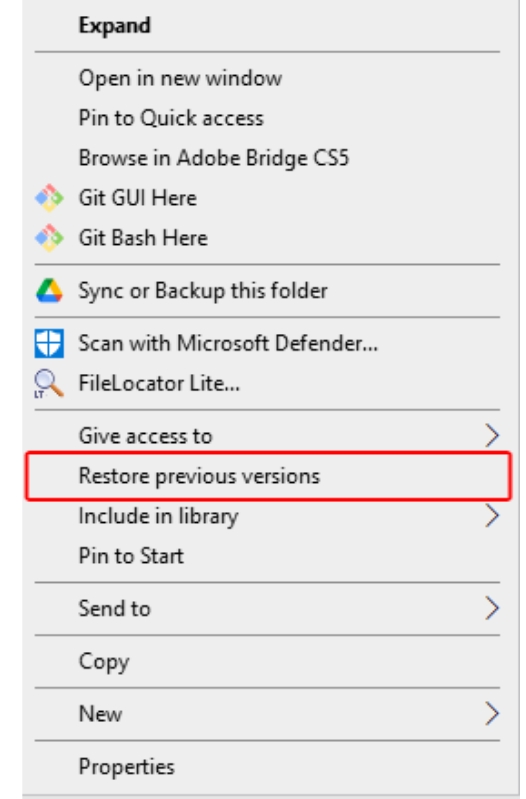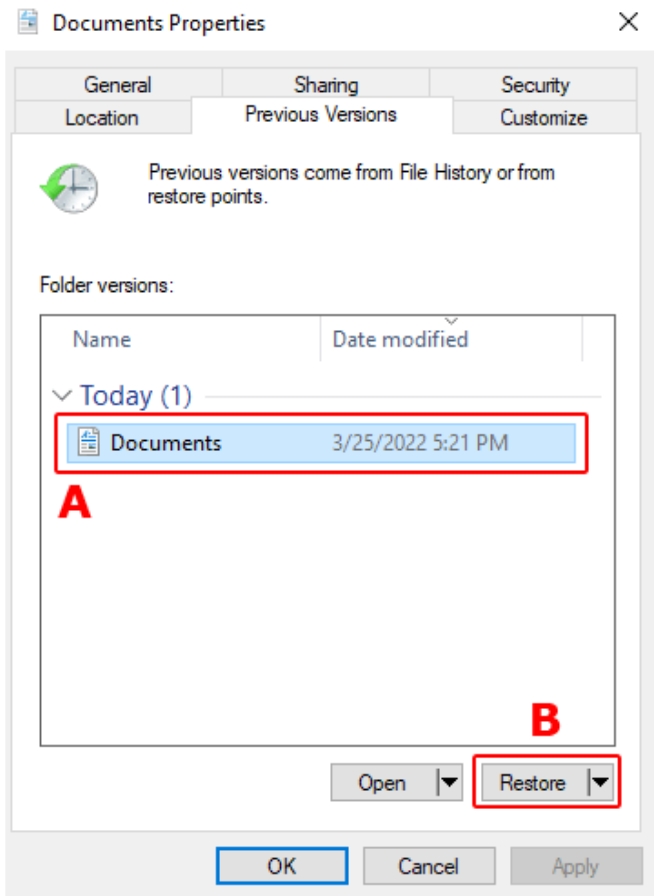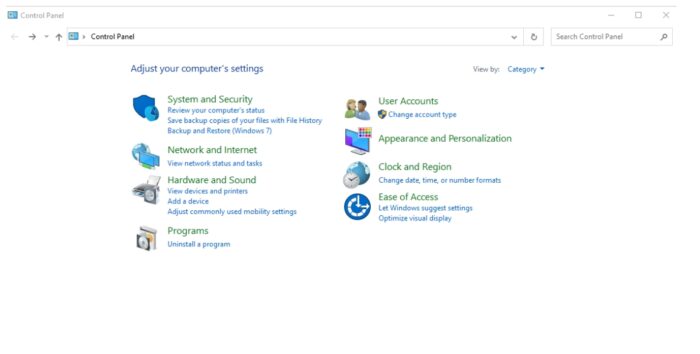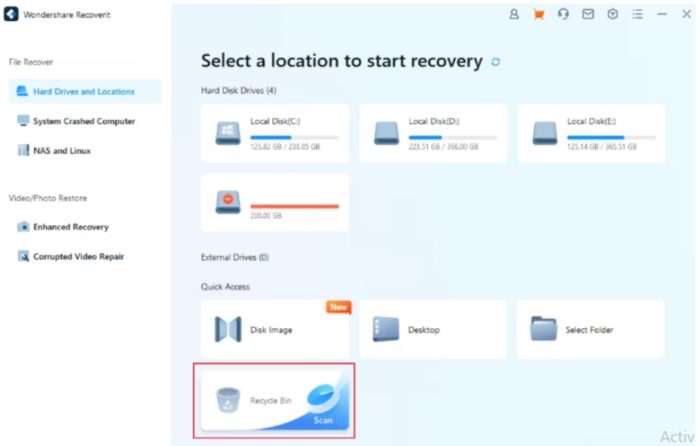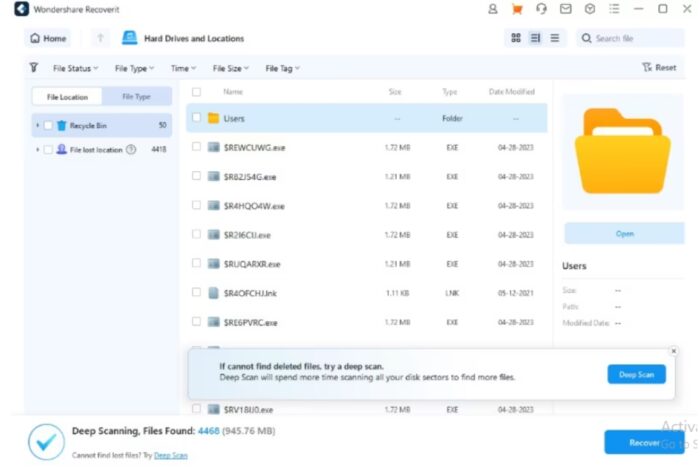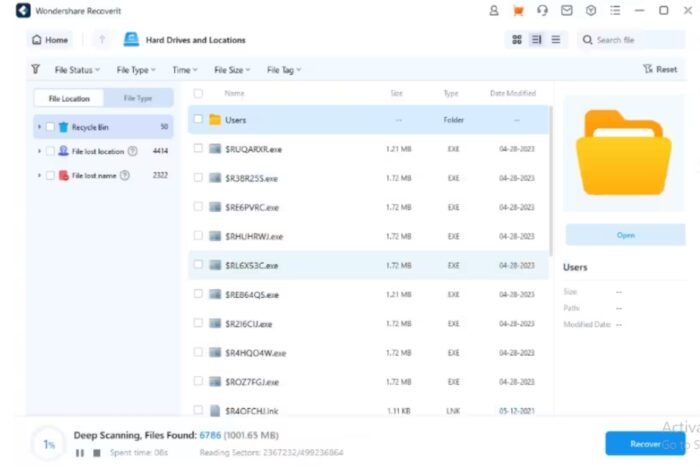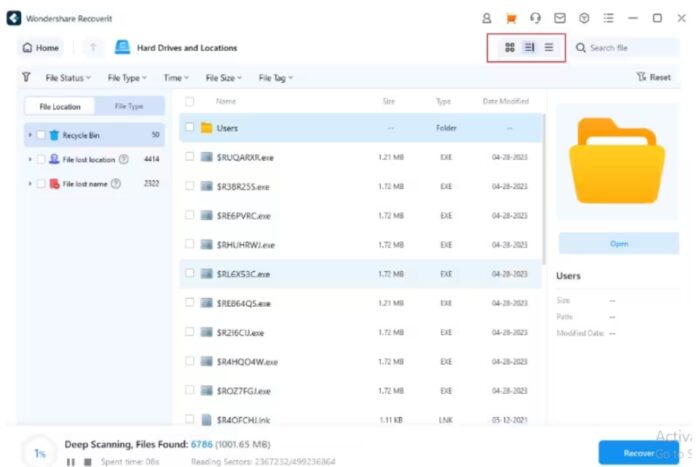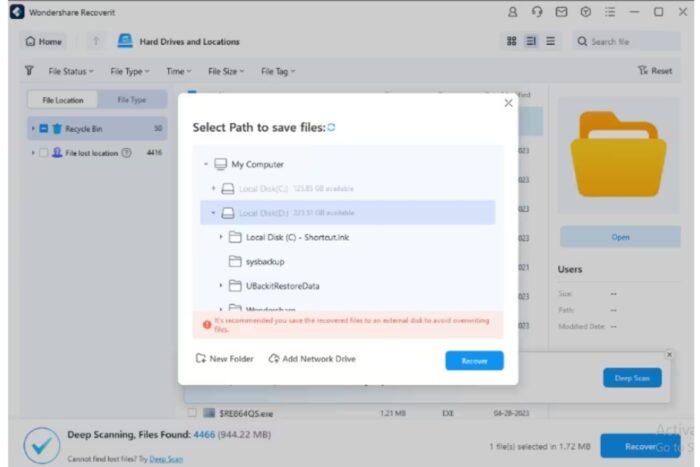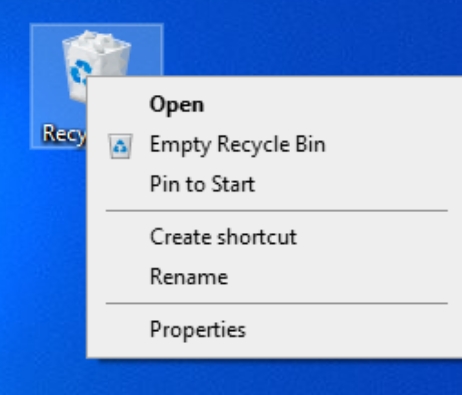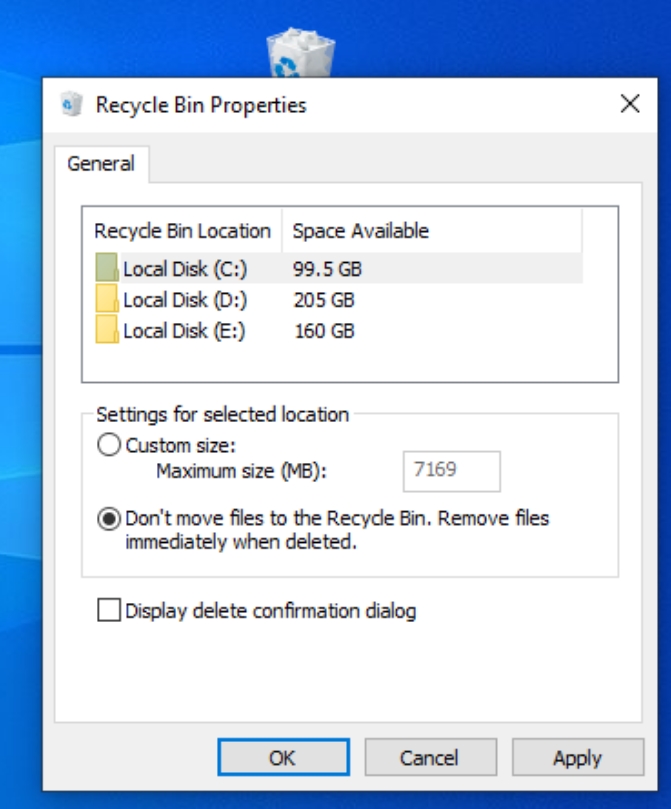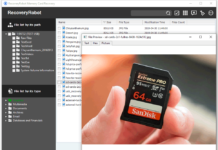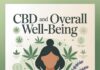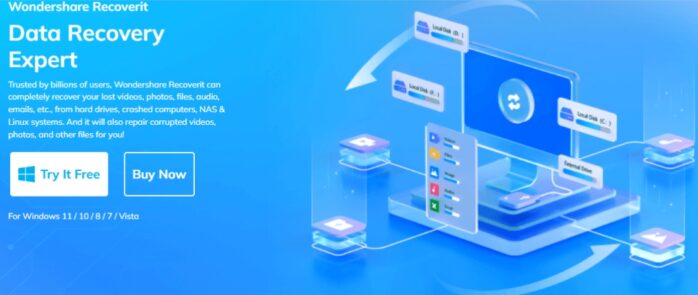
Computers and laptops are the new storehouses of information and data. They are available in every household, and more people rely on saving their important data on these devices. However, accidents can happen anytime as these are also electronic devices. You can face data loss due to several reasons, and this can be a stressful situation for you.
Data recovery is easy if you temporarily delete the files and they are still in the recycle bin. You can easily restore them to their original location. However, permanent deletion will result in data loss. If any such thing happens, do not panic. You can recover deleted files from recycle bin using data-recovering tools like Recoverit.
This article discusses common reasons and quick and easy ways to restore deleted data.
Part 1: Common Reasons for Files Deleted Permanently from Recycle Bin
- Human error – Accidentally emptying the recycle bin while working on your system can result in permanent data loss.
- Software issues – Software issues like bugs, conflict with newly installed applications, or technical glitches can result in data loss from the recycle bin.
- Hardware malfunction – if the hard drive gets corrupt or is malfunctioning, the data in the recycle bin will be lost.
- Unpredictable disasters – These include floods, earthquakes, fires, etc. The data will likely be lost if your laptop gets damaged in such an event.
- Malware, ransomware, etc.- If malicious software like malware or virus enters your system, it can modify, delete or encrypt files without your consent. This will result in data loss.
- During upgrades – The operating system and the software upgrade after certain time intervals. These upgrades may delete the files in recycle bin permanently.
Part 2: 3 Ways to Recover Deleted Files from the Recycle Bin After Empty
Use Built-in Tools
Method 1: Disable the automatic deletion of files in Recycle bin
As per the default settings, the files in the recycle bin get deleted permanently after 30 days. You can update the setting to prevent permanent file deletion. Here is a small guide to it.
Step 1: Open ‘Settings’ on the system. Select the ‘System’ option and then ’Storage.’
Step 2: Now click the link ‘How we free up space.’
Step 3: Under the ‘Temporary files’ option, uncheck all the boxes.’
You no longer have to worry about the files being deleted after 30 days.
Method 2: Restore a previous version of files from File History
Step 1: Press the Windows key + E. File Explorer will open.
Step 2: Now, go to the location of the file you wish to restore.
Step 3: Right-click on the file, and from the drop-down menu, select ‘Restore previous versions.’
Step 4: From the window that appears, click ‘Previous Versions.’
Step 5: Select the desired restore point (A) and Click the ‘Restore’ button (B) at the right end.
Method 3: Utilize Windows Backup and Restore
This method will allow you to restore files from the Windows backup created by the system. Here is how you can do it.
Step 1: Launch the control panel.
Step 2: In the System and Security option, click ‘Backup and Restore.’
Step 3: From the dialog box that appears, select ‘Restore my files.’ Now, follow the on-screen instructions to recover files deleted from recycle bin.
Method 4: Microsoft Recovery tool
All systems come with a default Microsoft Recover tool. To recover deleted files from recycle bin, follow the steps below.
Step 1: Use the command ’/n UsersAdminDocuments’ to check the files in the documents folder.
Step 2: To explore the file using the file name, you can use ‘/n document.docx’, and to search the file using the complete path, you can use the command ‘/n UsersXXXDocumentsdocument.docx.’
Step 3: To check the availability of files in Bob’s document folder, you can give the command /n UsersXXXDocuments*.docx.
Use the Best Data Recovery Software
Have you tried all methods to recover deleted files from recycle bin but did not get positive results? If yes, then you can use data recovery software. Many of them in the market guarantee 100% recovery of files. One such software that you can rely on is Wondershare Recoverit. This software has been awarded 35 advanced patents for its innovative and effective data recovery methods and video fragments stitching recovery.
This data recovery tool allows you to recover all kinds of files easily. You can recover photos, videos, emails, audio, files, etc., from recycle bins, corrupt hard drives, etc. Irrespective of the reason for data loss, the software can successfully recover files in 1000+ formats and 500+ scenarios.
Why use Wondershare Recoverit?
- Ease of use – The software has an interactive interface and allows users to recover the files in their steps, select, scan, and recover.
- Powerful (can recover almost everything) – Wondershare Recoverit is a powerful software that can recover files in 1000+ formats across 2000+ storage devices in 500+ scenarios.
- Fast – The recovery process via this software is very quick. It will quickly scan the device and restore the selected files in minutes.
- Secure – The software uses overwriting techniques and advanced encryption to ensure data security and privacy.
- Free trial – The software has a free trial option allowing users to recover up to 100 MB of data.
Step-by-step process to recover files after they have been deleted from the recycle bin
Step 1: Launch the software
To recover permanently deleted data from recycle bin or emptied recycle bin, launch the Wondershare Recoverit Software. Under the ‘Quick Access’ option, select ‘Recycle Bin.’
Step 2: Scan
There are 2 scan modes, all-around scan, and deep scan. The software will automatically start the All Around scan to look for files deleted from the recycle bin. Usually, lost files are retrieved in the process.
You can resort to a deep scan if the results are not visible. It will deeply scan to recover more lost files from the recycle bin.
Step 3: Preview and Recover the lost data
You can filter the files from three views available, List, Detail, and icon. Set the filter to find the desired files, then select the files you want to recover.
Preview the files and click the Recover button to recover the data. To prevent overwriting of data, store the data at a new location.
Hire Data Recovery Service
If you have used all methods to recover lost files from recycling but had no luck, contacting professional data recovery services is better. They are experts in data recovery and can help you in the process. They have advanced tools and software to retrieve lost data from storage devices like SSD, hard drives, SD cards, etc.
Part 3: How to Prevent Important Files from Being Moved to Recycle Bin
You can change its settings to prevent files from being stored in the recycle bin. You can prevent the files from storing temporarily by selecting them instantly. The guide below will help you in the process.
Step 1: Right-click on the Recycle bin and select the ‘Properties’ option.
Step 2: Check the box “Don’t move files to the recycle bin. Remove files immediately when deleted”in the window.
Step 3: Click on ‘OK’ to update the settings.
Pros:
- The software is easy to use.
- There is a free trial available.
- Efficient functioning ensures quick data recovery.
Cons:
The free trial offers only 100 MB of data recovery. A paid subscription is required to recover all kinds of files.
Part 4: Closing Words
Files can be deleted accidentally, but there is no need to worry as there are many ways in which users can retrieve their lost files. There are many such methods discussed in the article. However, if nothing works, you can use Wondershare Recoverit software. It is a reliable tool for recovering files from different storage media. As the interface is interactive, anyone can use it with ease. There are professional data recovery services as well that you can use as required. The software will help to recover the files quickly and accurately.