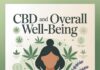Capturing and sharing videos has become a common way to document our lives and experiences. However, there’s nothing more frustrating than recording a memorable moment, only to discover that the video is blurry or out of focus. You may wonder ‘why is my video blurry?’ or ‘how to fix a blurry video?’
Fret not! In this comprehensive guide, we will explore various methods and tools to help you achieve just that. Whether you want to fix blurry videos online for free or learn how to make blurry videos clear on your preferred device, we’ve got you covered.
Part 1: Why is My Video Blurry?
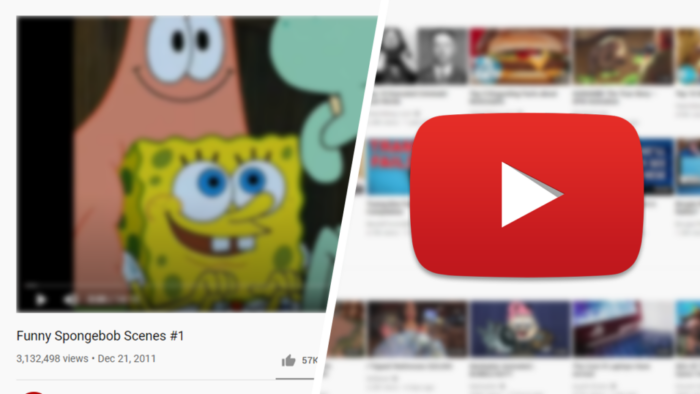
Is there a way to clear up a blurry video? The answer is a resounding yes. However, before we embark on the journey to clarity, it’s crucial to comprehend why videos may turn blurry. Blurriness can result from various factors, including:
- Shaky camera movements.
- Low light conditions.
- Low-quality camera equipment.
- Compression during video sharing.
- Choosing a lower resolution setting on the camera.
Identifying the root cause is the initial step towards rectifying the issue effectively.
Part 2: How to Fix a Blurry Video on Windows and Mac?
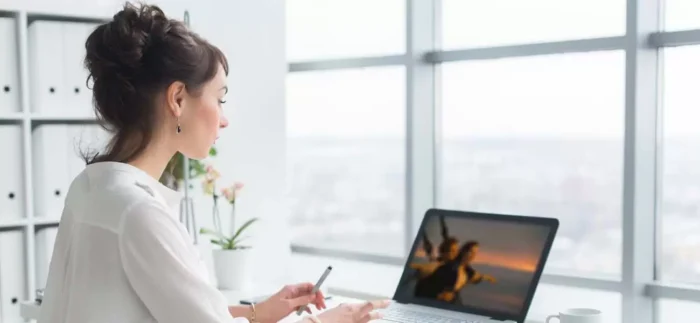
Solution 1: Fixing Blurry Video with Reliable Software
If you’re seeking the simplest and most effective method to bring clarity back to your blurry videos, professional video repair software stands out as a reliable choice. These specialized tools are designed to address a wide range of video issues, from minor blurriness to more complex problems like pixelation.
We strongly recommend 4DDiG File Repair due to its impressive success rate and wide compatibility. Here are the reasons why you can choose this software:
- Supports repairing popular video formats such as MP4, MOV, MKV, M4V, 3G2, 3GP, and more.
- Compatible with well-known camera brands like Canon, GoPro, and DJI.
- Repairs multiple videos simultaneously.
- High success rate and ensures 100% security.
- User-friendly interface and simple operation process.
Use this tool to fix blurry videos in just 3 easy steps:
Step 1: Begin by downloading and launching the application on your Windows or Mac. Once on the dashboard, choose the “Video Repair” option. You’ll have the choice to fix video issues or enhance your video quality.
Step 2: Next, click on “Add Videos to start repair” to upload the blurry videos, and then hit the “Start Repair” button to initate the video repair process.
Step 3: After the repair process is complete, simply click on “Export” to download your repaired videos.
With this powerful software, you no longer need to worry about how to make blurry videos clear.
Solution 2:Fixing Blurry Video using VLC Media Player
Another solution to make blurry videos clear is to use VLC Media Player. While many users are aware that VLC is a free, cross-platform media player, they may not know how to utilize its built-in features for fixing blurry videos. Here’s a step-by-step guide:
Step 1: Launch VLC Media Player on your Windows or Mac.
Step 2: Click on the “Tools” tab in the top menu, then select “Preferences” from the dropdown menu.
Step 3: At the bottom of the Preferences window, click on “All” to reveal advanced options.
Step 4: In the left-hand pane, select “Stream Output.” Then, change the value of “Stream output muxer caching (ms)” to 1500 milliseconds.
Step 5: Click the “Save” button to apply the changes.
In addition, it has a feature called “Video Effects” that allows you to adjust various settings to improve video quality.
Step 1: Go to “Tools” in the menu bar and select “Effects and Filters.”
Step 2: Proceed to the “Video Effects” section.
Step 3: Here, you can adjust settings like “Sharpness,” “Contrast,” and “Brightness” to try to improve the clarity of the video. Experiment with different settings until you achieve the desired result.
Bonus Tip: How to Fix Blurry Videos Online for Free
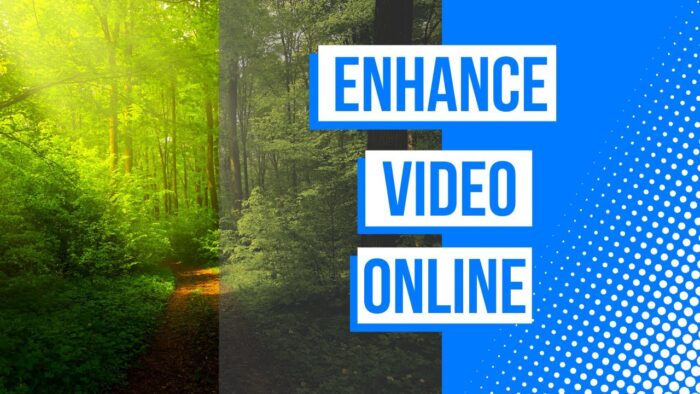
In fact, you can easily fix blurry videos online for free as well. Yes, you heard it right! If you don’t want to download and install any software on your device, consider giving VEED Video Clearer a try. This tool not only doesn’t require technical knowledge but also seamlessly works with all web browsers. Here is how:
Step 1: Visit the official website and click on the “Edit Video” button.
Step 2: You can simply drag and drop your blurry videos into the editor.
Step 3: Go to the “Media”tab and click on the “Settings” button.
Step 4: Adjust these sliders to improve video clarity.
Step 5: Once you’re satisfied with the adjustments, click the “Done” button in the upper right corner, and select “Export Video.”
Step 6: Note that there will be a watermark on the exported video.To remove it, you can upgrade your VEED Workspace, but this may require payment.
If you want to explore different online repair tools to make blurry videos clear, Clideo Video Clearer and Flixier Video Clearer are also good options to consider.
Part 3: How to Fix Blurry Videos on Android & iPhone?
If you are wondering that how to fix blurry videos on Android and iPhone, this section is tailored to your needs.
Solution 1: Changing the Video Playback Setting to Fix Blurry Video
Changing the video playback settings on your Android device can fix blurry video to some extent. Following these steps:
For Android:
Step 1: Open the “Settings” app.
Step 2: Scroll down and select “Display.”
Step 3: Choose “Advanced” or “Screen resolution” (depending on your device).
Step 4: Pick a higher resolution from the list of available options.
For iPhone:
Step 1: Launch the “Settings” app.
Step 2: Scroll down and tap “Photos & Camera.”
Step 3: Within the “Camera” section, select “Record Video.”
Step 4: Opt for a higher resolution from the provided choices.
Remember that this method won’t fix problems with the video’s original quality, like blurriness from compression.
Solution 2: Preserving Your Video Clarity When Sharing
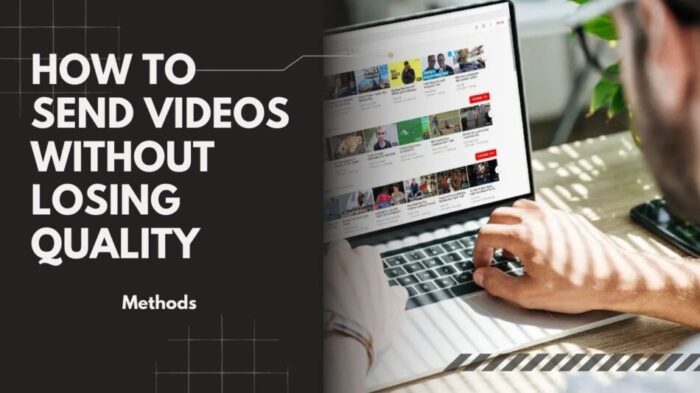
As mentioned earlier, video compression is one of the main reasons why videos become blurry. This often happens when you want to share the video with others. In such cases, consider using alternative methods for sharing videos that preserve their original quality. Here are some proven ways to fix blurry videos caused during the transmission process.
- Cloud storage services: Simply upload the video to the cloud storage service like Google Drive or iCloud and share the link with the recipient.
- File transfer apps: Apps like WeTransfer and Send Anywhere offer a simple and straightforward way to share videos without losing quality.
- Email: If your video file is small, sending it via email can be a convenient option.
Solution 3: Using Video Editing App to Fix Blurry Video
There are various apps available for fixing blurry videos, such as Adobe Premiere Rush, InShot, Alight Motion and more. Each of these apps is available for both iPhone and Android devices, offering unique features and capabilities. Therefore, it’s essential to pick the one that aligns best with your requirements. Now, we’ll walk you through the steps using Alight Motion as an example.
Step 1: Install and open the Alight Motion app on your smartphone.
Step 2: Tap the central Plus icon to begin a new project.
Step 3: Tap the bottom left Plus icon, then switch to “Image & Video” to upload your blurry video.
Step 3: Navigate to “Effects,” select “Add effect,” and then choose “Blur.” Opt for the “Sharpen” option.
Step 4: Adjust the sharpness level and radius by moving the respective sliders.
You can also transfer blurry videos from your smartphone to your computer for further processing with professional video editing software.
Final Thoughts about Fixing Blurry Video
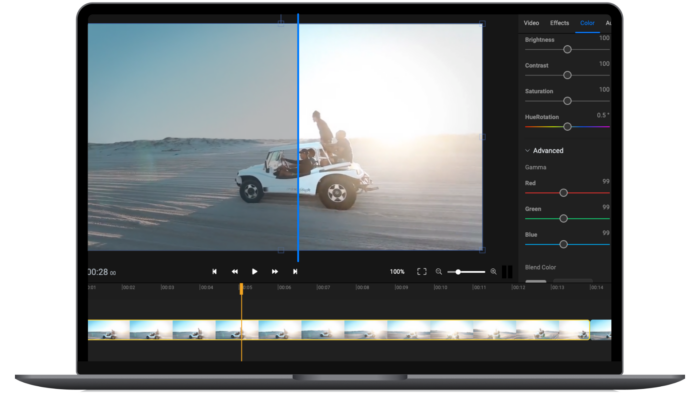
With the methods and tools we’ve discussed, you now have the know-how to make blurry videos clear on a variety of devices. If you have no technical knowledge and don’t want to invest a lot of time and effort in fixing blurry videos, 4DDiG File Repair is your best choice.