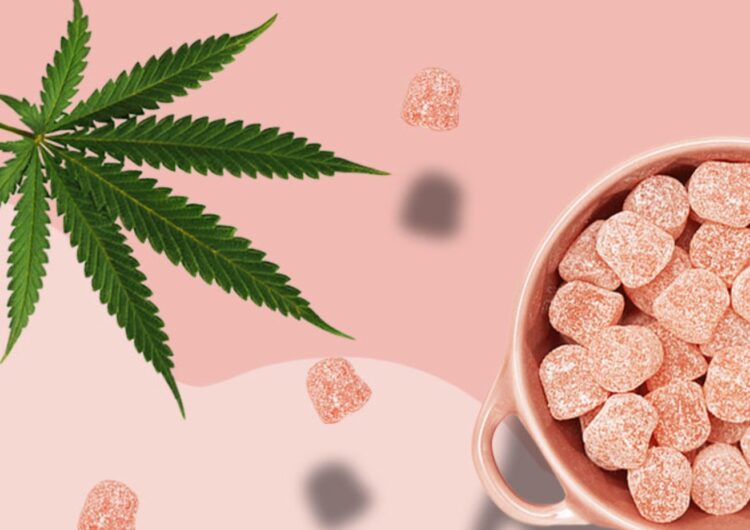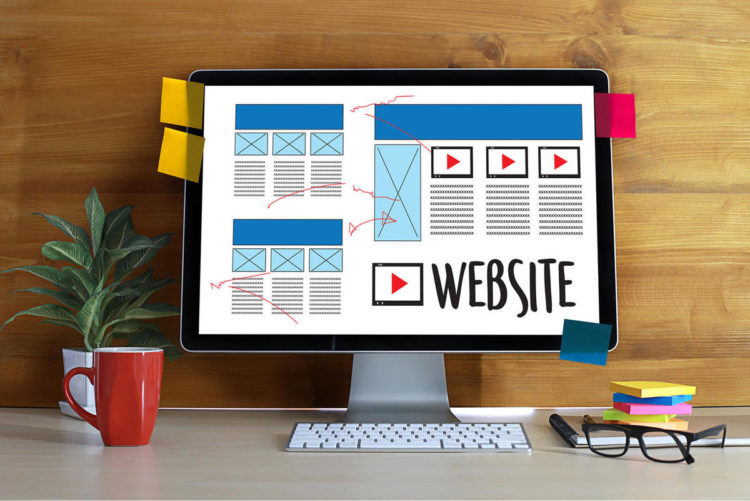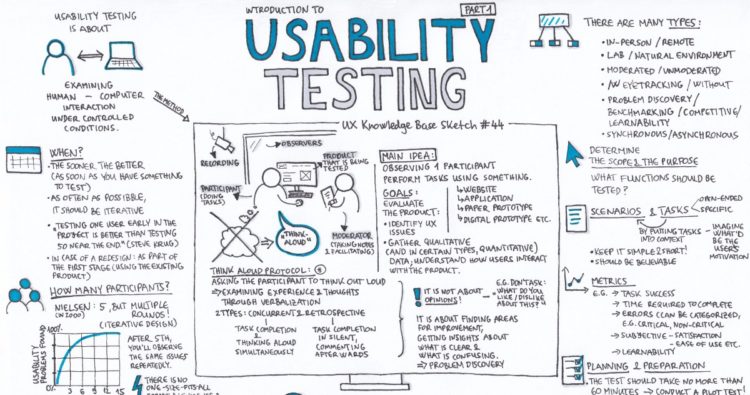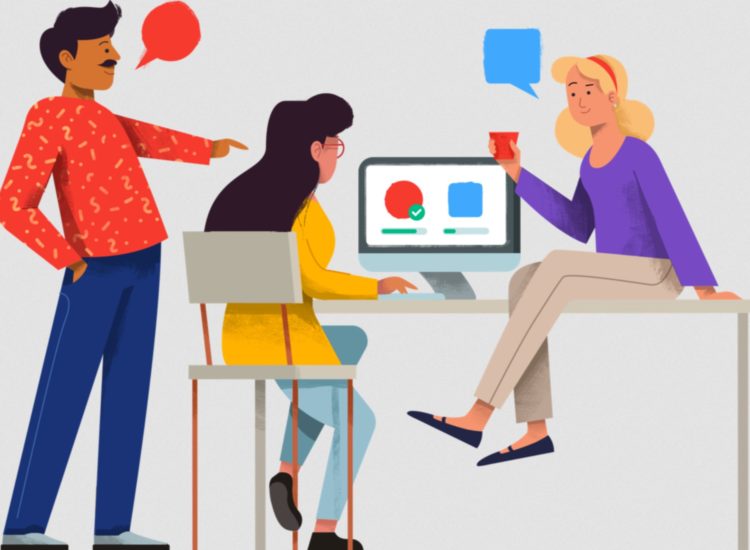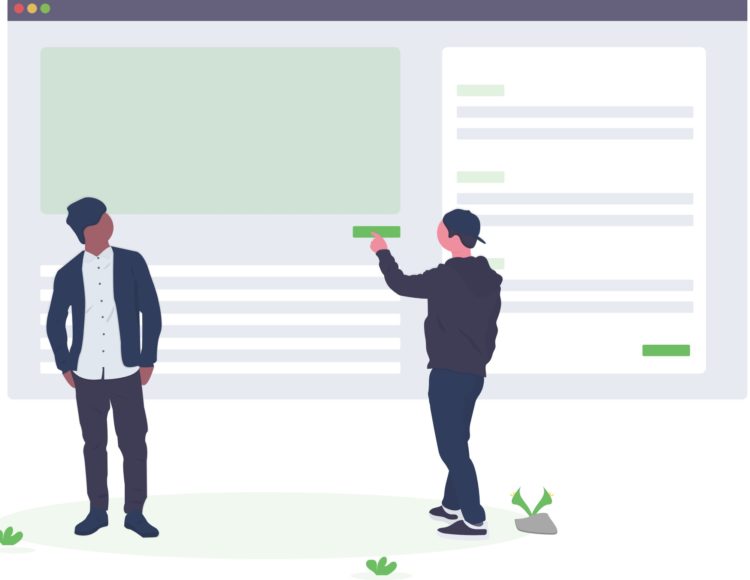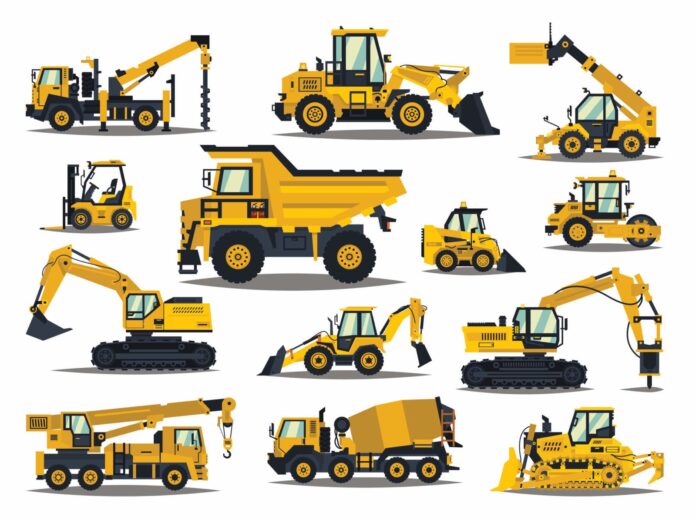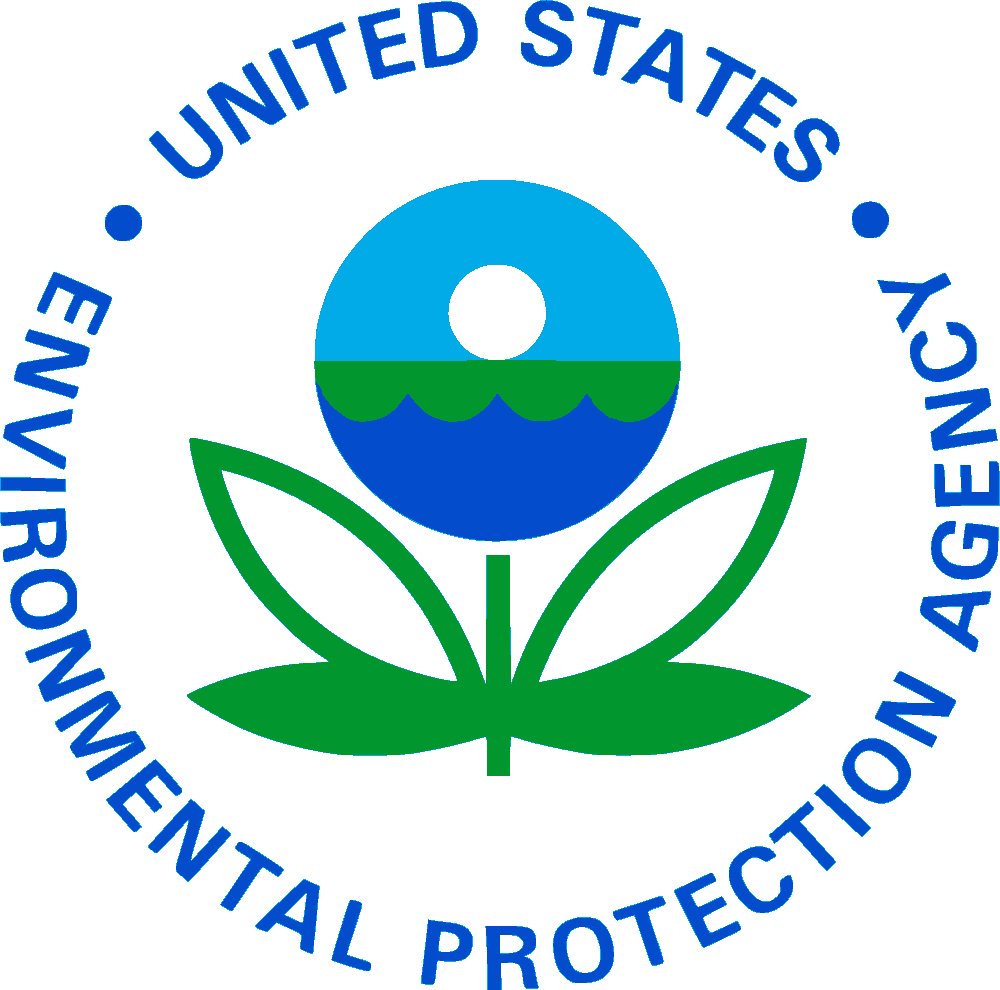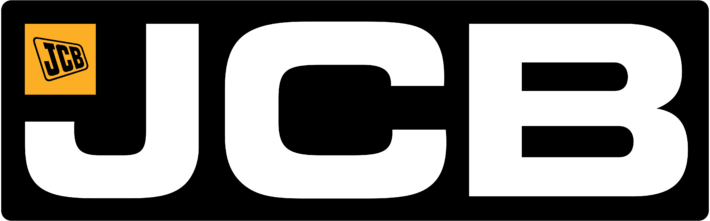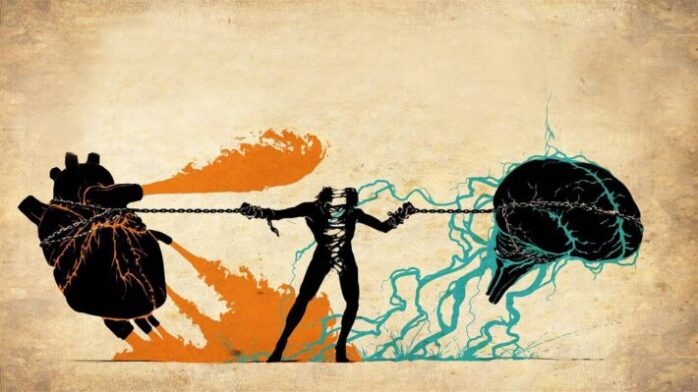Portable computers, better known as laptops, have been an integral part of our lives for a decade. Until then, they were quite expensive, very bulky and had other disadvantages due to which not so many people used them. But now virtually everyone has them. Primarily because everyone needs them for work. When we tell everyone, we really mean it. Gone are the days when they were needed only by programmers, people who live as digital nomads and other professions that are closely related to the use of computers. Today you need a laptop whether you are a professor, fitness trainer or pilot.
The biggest difference you will notice in the market is between laptops that use the Windows operating system and those that are manufactured by Apple and use MacOS. Our focus today is on Macintosh portable computers. To be more precise, the high-end representative of the MacBook family, and is the MacBook Pro. We don’t want to talk about the quality of all Apple products, because we all know they are simply the best. MacBook Pro is no different. But there is certainly one reason why not so many people have them compared to Windows models. And that reason is the price. Still, there’s a way not to spend too much money but still buy a MacBook Pro. And the solution is to buy a used one. To avoid making a mistake when buying, read the tips for buying a used MacBook Pro.

1. Check the year of manufacture
You’ve probably found an ad that says the device is like new and you can be sure it will serve you for years. There’s no reason not to believe it’s true, because Apple devices last incomparably longer than others whether it’s a MacBook, iPhone, Mac Mini, iPad, etc. However, you need to check the year of manufacture to know if you are buying exactly the model you want. They all look similar at first glance, so if you are not an expert, you will find it difficult to distinguish them, especially the models produced for example in 2017 and 2018.
Although there is a possibility that even 10-year-old models will serve you well, you should not buy older than 3 years, maximum 5. You can check the year of production in two ways. The first is to visit the About This Mac section and there you will find the information you are looking for. If the operating system is not active, then find the serial number on the bottom of the laptop itself. With the help of a serial number, you get all the necessary information on the official Apple site or other specialized sites like techable.com. Along with the year of manufacture, you will also find out about warranty and other important data.
2. Perform control of the display
Since 2012, the MacBook Pro has a Retina display of very high resolution and quality. However, you need to make sure that everything is working properly, as there may be damage that you cannot see with the naked eye. What you need to do is run one of the dead pixels checker software and find out if everything is ok. An alternative is to open a photo with a mono-color background and try 5 basic colors. Both methods will show you if there are damaged pixels. For example, if you notice a dead pixel, that is not a cause for alarm. This can happen, but will not affect long-term use. However, if there is a group of dead pixels, it is not a device you should buy.

3. See for signs of physical damage
Physical damage is not something that should be tolerated on any electronic device, so even in this case. Check the screws first, as this will show you if someone unprofessional has replaced something inside. Minor scratches are not important, but any dents and the like are a red flag. Another thing you need to check is whether the display can stand in every angle. If it falls, then it means it is damaged.

4. Check battery condition
After all, you buy a MacBook Pro to have a laptop that you can use anywhere, rather than being tied to a power supply, like you have a desktop computer. Since battery replacement is very expensive, it is important to check the battery condition. Fortunately, it is very easy to check the condition of the battery. All you have to do is find the “System information” and the “Power” section that will tell you everything you need to know. There is something called cycle count and it is essential that there are many more cycles. Also, the battery status should be “Normal”. If you notice that one of these two is not ok, either do not buy that device or ask for a significant price reduction as you will have to replace the battery soon.

5. Check the keyboard
The condition of the keyboard should be checked, because although it can be replaced and is not too expensive, the entire device has to be disassembled during that process, and this is certainly not recommended. So open some documents and check each individual button.
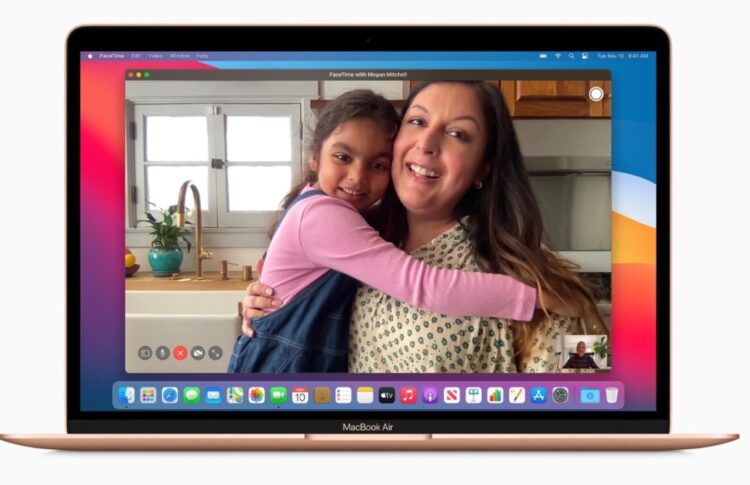
6. Don’t forget the camera
You will need a camera almost every day, especially for video calls. As most people now work from home, Skype meetings, using Zoom and other apps are a must, so the camera must be in a good condition. Open “Photobooth” or one of the apps like Skype, Facetime, etc., and see for yourself that everything works properly.

7. Sound and audio test
You probably won’t forget to check if the speakers are working, but that’s not the only thing you need to check when it comes to sound. Also test whether the headphones are working normally, as the ports, for example, may be damaged. Replacing ports is not something you want to do as soon as you buy a MacBook Pro.
Conclusion:
The MacBook Pro is a fantastic laptop, and nothing less is expected from Apple premium products. That’s why buying a used one is a great choice, but you have to be careful and detailed in checks, as well as when buying anything used.